If you subscribe to Optimum cable services, you likely rely on your Optimum cable box to watch all your favorite shows and channels. However, like any technology, cable boxes can occasionally run into problems that cause them to freeze, operate slowly, or deliver a glitchy picture. When this happens, one of the easiest ways to restore performance is simply rebooting your cable box. Read this guide covering when and how to reboot the Optimum cable box to fix various issues.
Key Takeaways
- Rebooting your Optimum cable box refreshes the software and fixes temporary glitches. It’s like restarting a computer. Just give the cable box a few minutes to reload.
- Know when you need to reboot – freezing, issues after an outage, problems launching apps, or channels not tuning correctly all indicate a reboot may help.
- Follow the step-by-step directions carefully to reboot your cable box model fully. Hold power buttons continuously for 10-20 seconds until reboot initiates.
- If issues continue after rebooting, reset display modes, rescan channels, or check WiFi and cable connections.
What Does Rebooting Your Cable Box Do?
Rebooting an Optimum cable box means restarting it – the same concept as rebooting a computer, phone, or router. The reboot forces the cable box to reload its software, which refreshes the programming, clears up any temporary glitches, and gets the display and features working correctly again. The whole reboot process only takes a few minutes.

Just be aware that some older cable boxes won’t let you reboot like a phone or computer would. You’ll need to follow the proper steps to restart the device safely.
Why Would You Need to Reboot Your Cable Box?
Your Optimum cable box is designed to run smoothly with your Vizio smart TV or other TV. However, occasionally, problems that are often fixed by simply rebooting or restarting the cable box can occur.
For example, if the box begins to freeze, operates slowly, or has issues when changing channels or accessing menus and apps, a reboot will refresh the cable box’s processes and software, likely fixing these problems.
Other issues that may arise, like visual distortions, failure to turn on after a power outage, inability to access certain apps, missing channels, or recurring error messages advising you to restart, can typically be resolved by rebooting the cable box. This refreshes the System, clears up temporary bugs, rescans channel lineups, reloads guide data, and restarts core features.
Step-by-Step Instructions for How to Reboot Optimum Cable Box
The process for rebooting your Optimum TV box is straightforward for the Optimum One model or the Optimum TV box.
- Pick up your remote control and press either the round arrow or rectangular TV button to turn on the cable box.
- Use the remote and navigate to the Settings option from the home screen that pops up. Scroll through and select System, followed by selecting the TV category.
- A menu will appear with a Reboot option; select Reboot. Allow up to one minute for the restart process to fully complete.

For both models, wait 2-3 minutes with the devices powered on before reusing services or turning connected TVs and equipment back on. This ensures the reboot is fully completed.
Alternatively, you can skip the remote steps for these newer Optimum boxes and directly reboot either model by:
- Head to the front of your cable box and find the power button.
- Press and continually hold the Power button for 10 seconds.
- A “Video Restarting” message will appear on the display as it reboots. Only release the Power button once you see this screen.

Try Some Additional Cable Box Troubleshooting Steps
If your Optimum cable box is still having problems after you reboot it, you can try some other things.
First, check the display settings on the cable box and TV to ensure the reboot did not change them incorrectly. Put any settings back to their normal defaults. Also, have the cable box scan again for available channels so the channel guide shows the proper current channels instead of old, wrong data.
Go through and check channels live rather than only looking at the saved channel list. For any issues using apps or casting/connecting screens, ensure the WiFi connections still work between the cable box, streaming gadgets like Roku, and mobile phones and tablets after the restart. Reconnect them if needed.
If you keep seeing error messages or problems activating premium channels and shows, contact Optimum support to refresh your account or for additional troubleshooting help, which might fix the issues. Also, reboot the LG TV or any other TV before contacting customer support.
While the steps above might fix minor cable box problems by resetting and reconnecting things, Optimum technicians have the professional tools and network access to fix more complicated issues with the settings and connections. But restarting the basic cable box should help with common glitches before thinking about a full reset to factory conditions.
Crazy Facts
- Cable boxes aren’t just channel changers. They’re tiny computers with operating systems, RAM, and storage space.
- Cable boxes communicate with each other and the cable company through hidden signals embedded in the TV signal. This is how they download program guides and update software.
- Hold down specific button combinations on your remote, and you might unlock secret menus with advanced settings, diagnostic tools, and even hidden games!
- All those tiny circuits working hard can generate some heat. Don’t be surprised if your cable box feels like a mini-heater after a long binge-watching session.
Conclusion
Learning how to reboot the Optimum cable box can help fix problems and ensure you can watch TV smoothly. This guide gives easy instructions for all Optimum cable boxes. Rebooting refreshes the software to fix temporary issues. By rebooting when needed, you can get your cable box working again if it has problems. Cable boxes are like little computers. Turning them off and back on through rebooting can get them working their best. Rebooting is an easy fix you can do yourself if your cable TV has issues.
FAQs about How to Reboot the Optimum Cable Box
When rebooting the cable box, do I need to unplug my TV or other devices?
No, you can leave devices plugged in. Just allow 2-3 minutes after rebooting before turning connected devices back on.
How often should I reboot my Optimum cable box?
Only reboot if you experience freezing, slowness, or functionality issues. There is no need to reboot without problems regularly.
I hope you enjoy our article. Do check out more of our amazing articles.
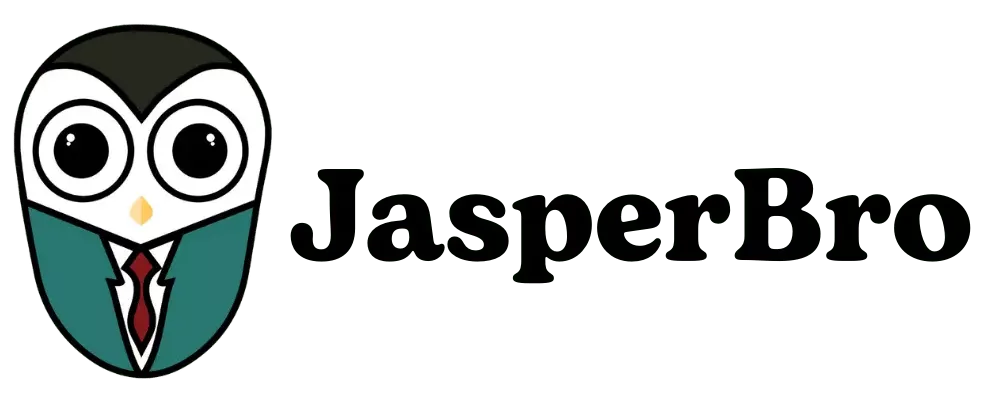

Comments