Notifications on phones can pop up and disrupt you. These alerts might be for meetings, events, or tasks you should do at certain times. They are called time-sensitive notifications. Though they can helpfully remind you, too many can distract or irritate you. Fortunately, you can take charge and turn off time-sensitive alerts on iPhones, Android phones, or other gadgets.
Key Takeaways
- Time sensitive notifications are alerts triggered by a specific date or time. They can come from apps, services, device operating systems, etc.
- You can turn off these notifications entirely or selectively by app, service, or source. This gives you more control over when alerts appear.
- Customizing notification settings takes just a few taps or clicks in your device settings or app menus. You can tailor alerts to your preferences.
- Muting or turning off notifications helps minimize distractions. But you may still miss important alerts, so use discretion.
Why Turn Off Time Sensitive Notifications?
Disabling time sensitive notifications helps you avoid distractions. If you’re trying to focus, constant alerts can break your concentration. Muting them provides more peace.
Turning off notifications also helps reduce digital clutter on your device. You can decide which apps need to send critical alerts and which don’t. Customizing notifications to your needs helps you manage distractions. Then, you can focus on what matters most!
How to Turn Off Time Sensitive Notifications on iPhone
If you have an iPhone, there are many ways to turn off these notifications from some or all of your apps.
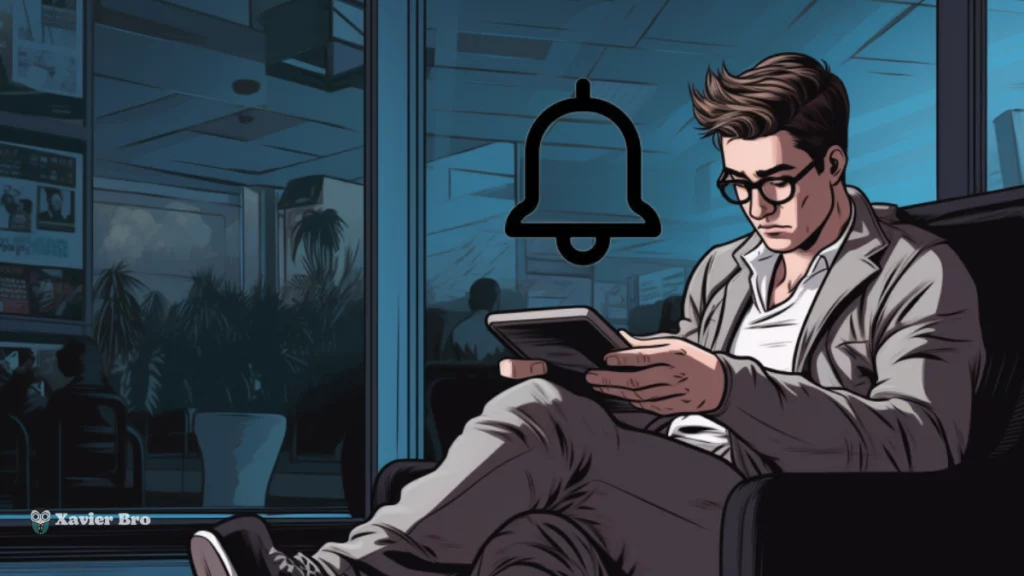
1- Turn Off Notifications for Specific Apps
Let’s comply with the given steps on how to turn off alerts from individual apps on your iPhone:
Step 1.
To start, open the “Settings” application and pick the desired application to turn off its alerts. Later, choose “Notifications.”
Step 2.
Turn off the “Allow Notifications” and “Time Sensitive” settings for that selected app to entirely turn off all notices originating from it.
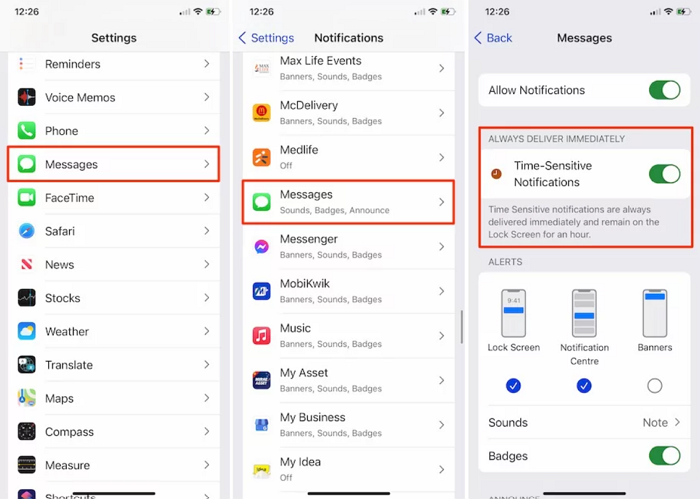
2- Customize Notification Settings Per App
To stop notifications from specific apps, follow these steps:
Step 1.
Open the “Settings” app and tap on “Notifications.” Find the app you want to turn off notifications for.
Step 2.
Make sure to review and adjust settings like “Show Previews” and “Notification Grouping” to your preferences. Toggling options like “Time Sensitive” on or off will impact which notifications can bypass your phone’s Do Not Disturb mode.
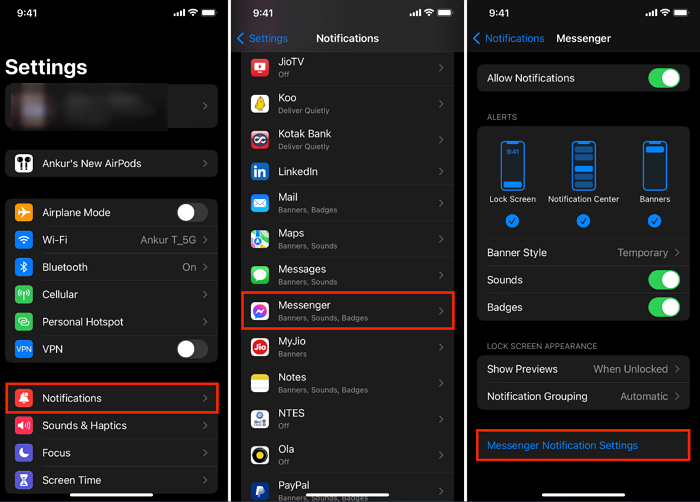
But in case any issue happens, as a result, you can soft reset your iPhone at home.
How to Turn Off Time Sensitive Notifications on Android
Android phones also let you turn off these notifications. However, settings may vary slightly:
1- Turn Off All Time Sensitive Notifications
Here is how to turn off all time sensitive alerts from your Android device:
Step 1.
To modify notification settings on your device, start by opening the “Settings” menu. Now, tap on “General”> “Apps & Notifications” to get to notification controls.
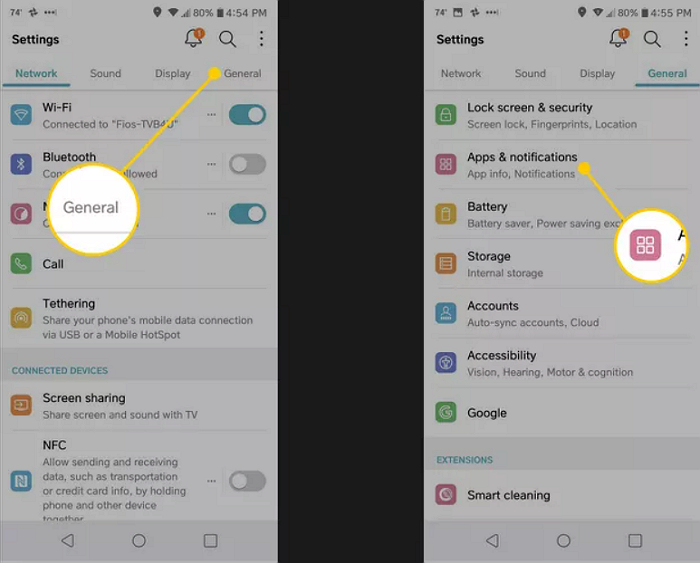
Step 2.
Press the “Lock Screen” tab and find the toggle for “Time Sensitive Notifications.” Switch it off to disable any notifications classified as time sensitive across all apps.
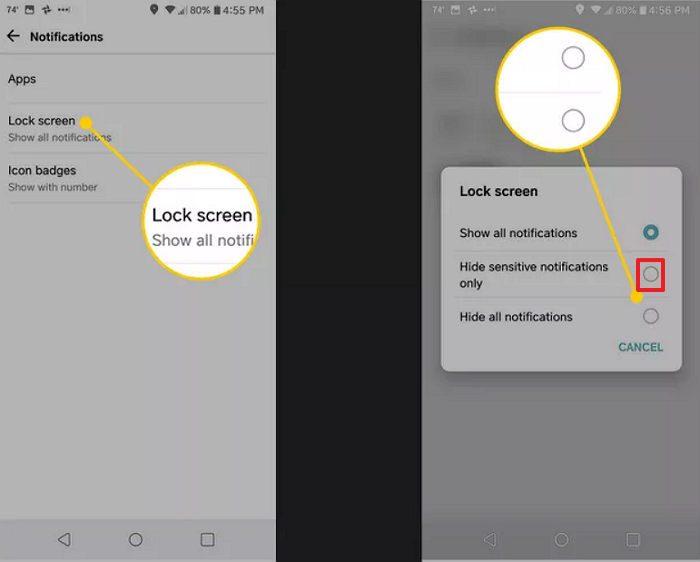
2- Turn Off Per App
To turn off alerts from particular applications, you can take these actions:
Step 1.
Open the “Settings” and select “Apps & Notifications.” Then, choose “See All Apps” from the menu.
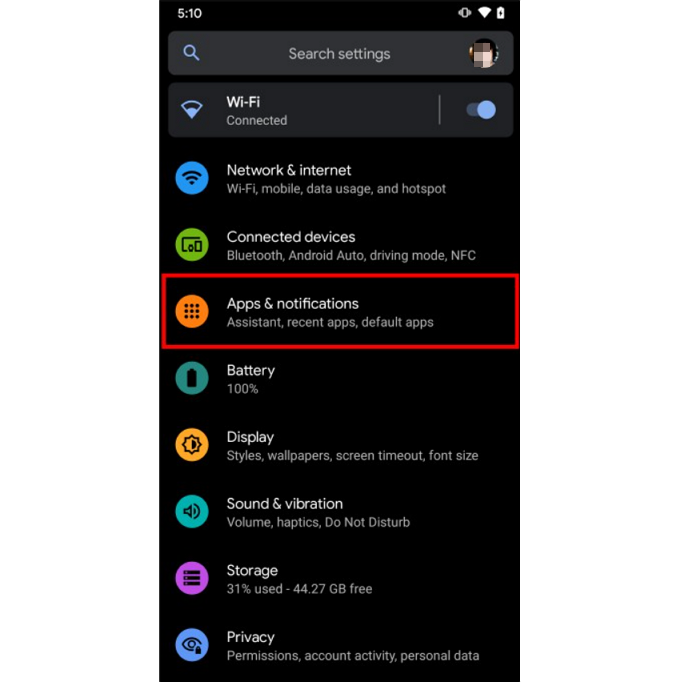
Step 2.
Select “Notifications” from the settings page of the desired location. Find the “Time Sensitive” toggle within the “Notifications” settings and switch it off to disable all alerts for the selected app.
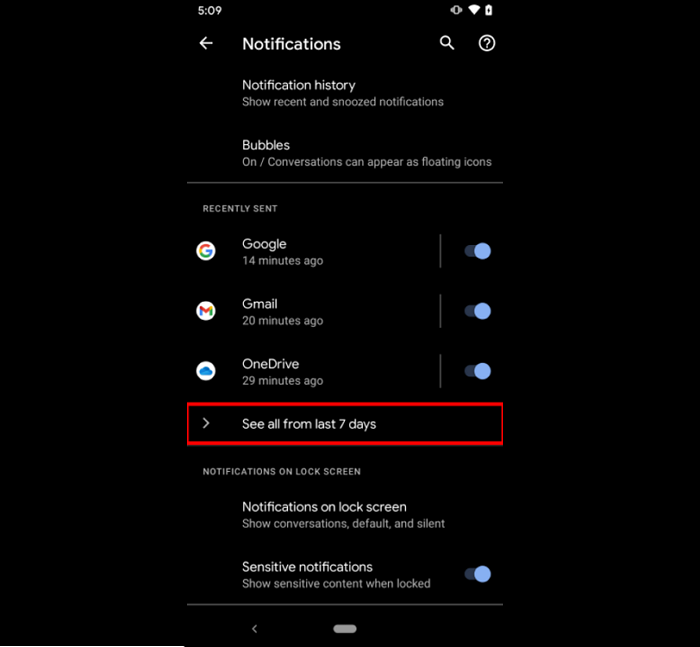
Stay Focused with Customized Alerts
We get messages on our phones a lot during the day. Some are good to help us remember stuff. But many just bother us too much. We can change the messages to make them better for us.
For example, You can turn off the sounds and previews so messages don’t pop up and bother you. You can mute some apps when studying so the messages don’t break your focus.
You can only allow important messages like calendar alerts and texts from important people. If you change the settings for messages, you can avoid frustrating disruptions. Take time to fix the settings to find what works best for you to stay focused.
Reduce Digital Clutter for Peace of Mind
Getting too many messages on our phones can give us too much stuff to look at. It’s hard to know what’s important with so many noises, banners, and pop-ups. Turning off messages you don’t need helps reduce the clutter.
Fewer messages mean less stress trying to handle them all. Only keep messages that give info we need to act on. Muting sounds and previews also make it more peaceful to focus. Less clutter from messages gives our minds more space and makes us feel better. You can take charge of your phones to feel calmer and think more clearly.
Tips for Managing Notifications
Here are some tips for managing your notifications:
- Check notification settings often to make sure alerts are helpful.
- Turn off unnecessary sounds, previews, or badges.
- Set an end time for Do Not Disturb to resume notifications later.
- Allow critical apps like messages or calendars to send time sensitive alerts.
- Use phone focus modes when you need to concentrate.
Crazy Facts
- The earliest known text message was transmitted in 1992, marking the advent of SMS mobile communication.
- Push notifications started with Blackberry phones in 2003.
- Recent studies indicate that 90 percent of text messages are read within 3 minutes of the recipient receiving them.
- People get around 45 notifications per day on average.
- Four million items are shared by Facebook users every minute!
Final Words
While the notifications can provide helpful reminders about upcoming events or tasks, excess alerts can be disruptive. Learn how to turn off time sensitive notifications to minimize distractions. Adjust notification settings to suit your preferences. With a few simple taps, you can take control of notifications and customize them to fit your needs!
FAQs About Turning Off Time Sensitive Notifications
1- How do I turn off location-based notifications?
You can turn off notifications triggered by location by turning off location access or alerts for specific apps. iPhone and Android also have Do Not Disturb modes that can silence notifications when at specific locations.
2- What happens when I turn off time sensitive notifications?
Turning off time sensitive notifications prevents alerts that notify you about an event or task at a specific date, time, or location. For example, you will get reminders after a meeting or appointment.
I hope you enjoy our article. Do check out more of our amazing articles.
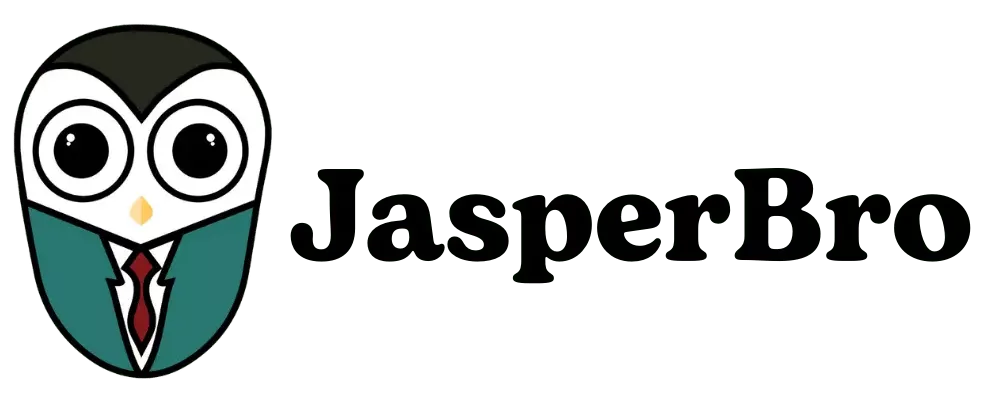

Comments