It is incredibly frustrating when your laptop only works when plugged in. A portable computer’s purpose is defeated when a laptop requires being constantly tethered to an electrical outlet. Several potential explanations exist for why a laptop will only work while plugged in.
If you comprehend the most prevalent contributing factors, troubleshooting the problem and getting your laptop to run on battery again becomes possible.
Key Takeaways
- Laptop batteries can cease to function correctly as they age, malfunction, or become damaged, resulting in laptops only operating when connected to power.
- Faulty power configurations like disabled battery conservation mode and excessive brightness rapidly drain battery life. An excessive number of open applications also expends more power.
- Hardware problems like a damaged DC power jack, loose internal DC cable, or motherboard failure can prevent laptops from powering on without being plugged in.
- If troubleshooting the battery, settings, and hardware does not resolve the problem, taking the laptop to a repair shop for diagnosis and repairs is advisable.
Battery Issues
One of the top reasons why a laptop only work when plugged in is it has issues with its battery. Here are some battery-related issues that could cause this:
Dying Battery
Over time, as laptop batteries are used, they lose the capacity to hold a charge. Eventually, they become so depleted and ineffective that they can only power the laptop independently for a few minutes. If the battery is aged and feeble, replacing it with a new one becomes necessary.
Faulty Battery
Sometimes, a battery stops working correctly because of a defect or damage. Even a relatively new battery can be faulty and require replacement. If your battery tests show it should still have decent capacity, but your laptop won’t run on it, it likely has an issue.
Not Fully Charged Battery
Make sure to fully charge your battery to see if that’s the problem. An uncharged or undercharged battery will quickly drain, making it seem like your laptop needs constant AC power. Let it charge for a few hours while turned off and see if that makes a difference.
Disconnected Battery
The battery can become slightly disconnected internally, even if it’s still physically attached to the laptop. This severed connection prevents power transfer. Reseating the battery by removing it and snapping it back into place can fix this.
In some cases, rebooting a Dell laptop can also help resolve power-related issues and should be considered an additional troubleshooting step.
Power Settings
The settings governing your laptop’s power can also contribute to the issue where your laptop only works when plugged in.
Battery Saver Disabled
Most laptops have a battery saver or economy mode that conserves energy by reducing performance. If disabled, the battery drains much faster. Make sure it’s on.
Screen Brightness is too High
Having your screen brightness set to maximum will drain the battery quicker. Turn down the brightness to a comfortable level to extend battery life.
Too Many Apps Open
Lots of open apps and browser tabs use more energy. Close ones you aren’t actively using to save power.

High-Performance Mode
Some laptops have a high-performance mode that requires more power. Switch to balanced or power saver mode to reduce energy usage.
Hardware Issues
Problems with your laptop’s hardware can prevent it from turning on without being plugged in:
Bad DC Power Jack
This is the port where you plug in the AC adapter. If damaged, broken, or disconnected from the motherboard, your laptop won’t get power without the adapter continuously plugged in. The jack needs repair or replacement.
Loose DC-In Cable
The DC-in cable connects the power jack to the motherboard inside the laptop. It can work itself loose over time, resulting in no power getting through without constant plugging. Opening the laptop case and reseating the cable should help.
Motherboard Failure
Rarely does the charging system on the motherboard stop working. This requires motherboard troubleshooting and possibly repair by a technician.
When to Take It In for Repair
If you’ve tried troubleshooting your laptop’s battery, power settings, and internal hardware with no luck getting it to work off AC power, it’s probably time to take it in.
A computer fix-it shop can check parts like the battery and power plug. They can decide if anything must be swapped or reattached on the main laptop board.
Sometimes, getting a new laptop costs less than spending money fixing an old one.
Choosing a New Laptop Battery
When swapping your laptop’s battery is time, you’ll want a suitable model. Batteries are made for specific laptop brands and types. Look for the exact replacement your laptop’s maker recommends. You can find it in the laptop’s user guide.
Or check the laptop maker’s website. Batteries from other sellers might cost less. But they may not work as well. Only buy from trusted stores. Check for good reviews of any battery that isn’t from your laptop maker before getting it.
Carefully check the voltage and connector type to ensure it works with your laptop. Getting the right new battery is essential for safety. Don’t just get the cheapest one without checking that it’s right.
Getting the battery your laptop maker recommends will work the best and fit inside your laptop. Take the time to choose carefully so your laptop can work without being plugged in again.
Tips for Improving Battery Life
Proper caring for its battery is beneficial to prevent ending up with a laptop that always requires being plugged in. Here are some tips for getting the most out of your laptop battery:
- Avoid completely draining or overcharging the battery.
- Go into hibernation instead of shutting down when not in use for a few days. Hibernation saves battery charge.
- Reduce screen brightness and turn off unnecessary features like Bluetooth when not in use.
- If working for long periods plugged in, remove the battery. Constant charging wears it out.
- Avoid exposing your laptop to excessive heat, which degrades the battery over time.
- Replace an old battery after 3-5 years of use or when you notice it holding much less charge.
- Disconnect the laptop’s charger once the battery is fully charged at 100%. Don’t leave it plugged in for days.
Following battery care best practices will ensure you get the most life possible from your laptop before replacing the power source. Your laptop will maintain portability instead of turning into a desktop computer chained to an outlet.
Crazy Facts
- The average laptop battery lasts 2-3 years before needing replacement. After 1,000 charges, capacity declines substantially.
- Most laptops have lithium-ion batteries. One gram of lithium-ion can generate 1 kWh of electricity.
- High temperatures damage laptop batteries. Heat causes lithium-ions to form needle-shaped crystals that can pierce internal separators.
- According to Lee Harvey Computing, leaving your laptop plugged in all the time can reduce the battery capacity over time.
Conclusion
Several potential causes exist behind why a laptop only work when plugged in, from worn batteries to hardware issues. Troubleshooting power settings and connections may resolve the problem, but sometimes, replacing an aging or faulty battery is the only fix.
Proper battery care and maintenance can prolong laptop battery life and avoid the inconvenience of only working when directly connected to power.
I hope you enjoy our article, do check out more of our amazing articles.
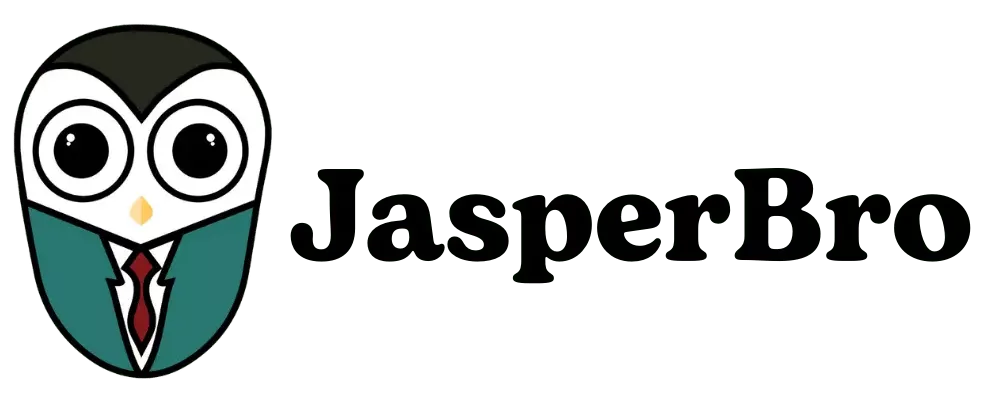

thank you for the useful tips